

Freakycowbot says:
"I have no life"
How to make a Chatbot
|
Have you ever wondered, "How do I make a chatbot?" or "I want to make a bot, but how do I do it?"
I have created this page in hopes that it will answer these questions. This page that tells you step by step how you can create a chatbot. All you have to do is follow these simple step by step instructions and in no time at all, you will have your very own chatbot! This is a simple 5 step procedure on creating your very own AIM bot. You do not need to install anything at all! |
Step 1, Getting a bot srceenname: First you need an AIM srceen name for your bot. Click here to regester a srceen name.
Step 2, Joining Runabot: The next step is to regester with a site called Runabot.com This is the site where you will work on your bot and where it will live. You can register by clicking the link below, filling out the form and clicking submit. You must then check your email where you will have an email from runabot.com with the subject "RunABot Email verification." Open the email and click the lnim inside of it.
Step 3, Logging in the first time: Now you must set up your chatbot. Go to Runabot.com and click on the link that says "Control Panel" in the upper right hand corner.
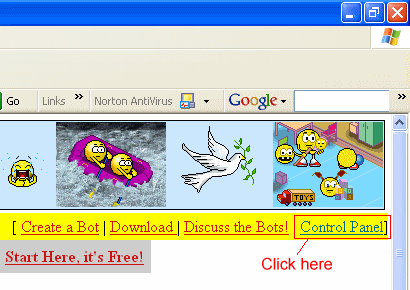
Next you need to login to your account. Just type in the username and password you used to sign up.
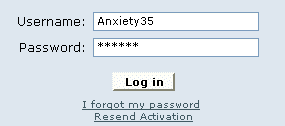
Once you are logged in, Ignore everything on the page. Go striaght to "Step 2: Configure Your Bot!" and click on it.
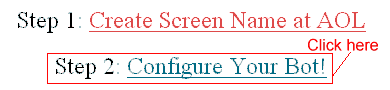
Step 4, Setting up your bot: This is where you will set up what you bot will be like. The first few boxes are vitally important so be sure you fill them out correctly.
In the box for srceenname, put the srceenname that you registered earlier for your bot.
The box for image url is unimportant. You may leave it blank or choose an image from the dropdown box to the right.
In the box for owner srceenname put your AIM srceenname. If you don't have one, leave it blank.
Leave the box labeled MSN Owner blank.
Leave the user validation box unchecked. Just ignore it, you don't want that!
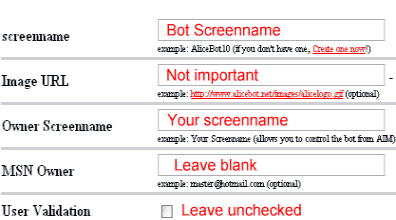
The rest of the boxes are not vitally important, fill them out as you please. If you do not understand one, just ignore it and move on. In the last box make sure you put the number 0. Any other number will make your bot respond very slow.

Once you are all done filling everything out, click on the "Save these bot settings" button.
Step 5 Signing your bot on AIM: Now you are back on the main control srceen. To sign your bot online click the "Sign Bot on AIM" link to the left.
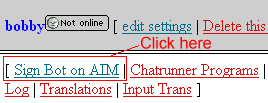
Enter your bots AIM password in the box and click "Save Password and Sign on AIM"
Your bot should now be online. Add it to your buddylist and tell all your friends.
Wanna Get deeper?
Here are more tutorials on customizing your bots replies and keeping your bot online longer.
Add custom replies to your bot
Keep your bot online longer - Requires downloaded software
If you need any more help, Go Here!


AIM
|
Freakycowbot is: Freakyc0wbot is: |
ICQ
Freakycowbot is:
322151210 |